User Details
On the User Profile page, you can review critical user information and monitor the user's behavior. It will help you to analyze the data and identify potentially risky users.
On the User Profile page, the following tabs are available:
-
About
-
Systems Accessed
-
User History
-
Activity
You can find more information about each tab below.
The About tab consists of five primary sections:
-
Demographics
-
Notes
-
Risk
-
Alerts
-
Investigations
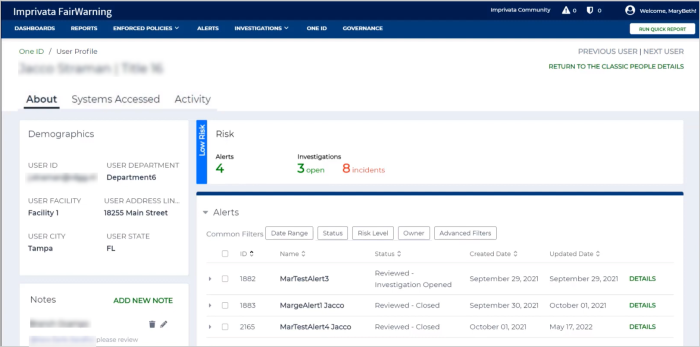 Demographics
Demographics
In most cases, in the Demographics section, you can view the user name, their position or role, their manager, and the facility or department that the user works in. Additional information depends on the source system that your organization uses.
Notes
The Notes section consists of notesrelated to the user.
To add a new note:
-
In the upper-right corner of the Notes section, click the Add New Note link.
-
In the New Note text box, enter a note. You can also mention a user by entering the @ symbol and typing the username or full name.
-
Click Submit.
To delete a note, click the Delete icon next to the note. To edit a note, click the Edit icon
next to the note. To edit a note, click the Edit icon  next to the note.
next to the note.
Risk
In the Risk section, you can find information about the total number of Alerts regardless of their status, the number of open Investigations, and the number of Investigations that were closed with incident.
Alerts
The Alerts section displays a list of Alerts associated with the user.
The information in the Alerts table is grouped into the following columns:
-
ID—a unique Alert ID.
-
Name—a name of an Alert.
-
Status—a status of an Alert. Alert can have the following statuses:
-
Investigation Opened
-
Investigation Closed
-
Under Review
-
Not Reviewed
-
-
Created Date—a date when an Alert was created.
-
Updated Date—a date when an Alert was last updated.
You can expand an Alert to view additional fields by clicking the arrow near the Alert ID. The information about the Alert owner as well as the user and patient involved in the Investigation will be displayed.
To navigate to the Alert Details page, click the Details link.
You can perform some actions on the selected Alerts. To do so, select the checkbox next to the Alert, and then from the Actions on Selected Alert dropdown menu, select the action to perform. You can dismiss, investigate, share, reassign, or delete Alerts.
You can also use filters to limit the data within the Alerts table.
Investigations
The Investigations section displays a list of Investigations that the user is either the party under investigation, the affected party, or the reporting party. The information in the Investigations table is grouped into the following columns:
-
ID—a unique Investigation ID.
-
Name—a name of an Investigation.
-
Status—a status of an Investigation. An Investigation can have the following statuses:
-
Open and Active
-
Closed with Incident
-
Closed without Incident
-
-
Created Date—a date when an Investigation was created.
-
Updated Date—a date when an Investigation was last updated.
You can expand an Investigation to view additional fields by clicking the arrow near the Investigation ID. The information about the Investigation owner as well as the parties involved in the Investigation will be displayed.
To navigate to the Investigation Details page, click the Details link.
You can also perform some actions on the selected Investigations. To do so, select the checkbox next to the Investigation, and then from the Actions on Selected Investigation dropdown menu, select the action to perform. You can share, reassign, or delete Investigations.
You can also use filters to limit the data within the Investigations table.
On the Systems Accessed tab of the User Profile page, you can find information about the systems that the user accessed over time. All systems are presented in alphabetical order. You can view the logo of each system, last login time, and login ID.
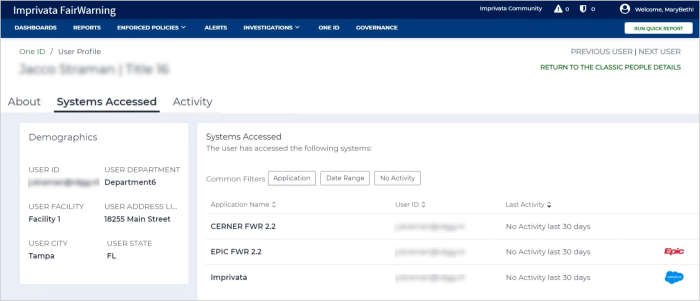
The Systems Accessed tab consists of three primary sections:
-
Demographics
-
Notes
-
Systems Accessed
Demographics
In most cases, in the Demographics section, you can view the user name, their position or role, their manager, and the facility or department that the user works in. Additional information depends on the source system that your organization uses.
Notes
The Notes section consists of notes related to the user.
To add a new note:
-
In the upper-right corner of the Notes section, click the Add New Note link.
-
In the New Note text box, enter a note. You can also mention a user by entering the @ symbol and typing the username or full name.
-
Click Submit.
To delete a note, click the Delete icon next to the note. To edit a note, click the Edit icon
next to the note. To edit a note, click the Edit icon  next to the note.
next to the note.
Systems Accessed
The Systems Accessed section displays a list of systems that the user accessed over time. The table with a list of systems is grouped into the following columns:
-
Application Name—a name of a system that the user accessed.
-
User ID—a unique user ID.
-
Last Activity—the last login date and time.
-
System Logo—a system logo.
You can use the common filters at the top of Systems Accessed section to filter the applications accessed by the user. Click the Application filter to view the list of applications, and then select one or more applications. The table is updated accordingly.
You can also select the date range to filter the applications accessed during a certain period of time during the last month. To do that, click the Date Range filter, select the necessary option, and then click Apply Filter.
To view the systems that were not accessed by user within last 30 days, use the No Activity filter.
On the User History tab of the User Profile page, you can view all reports created recently by a specific user. You can also select Date Range to show reports created within specific time period.

The User History Tab consists of two primary sections:
-
Demographics
-
Notes
On the Activity tab of the User Profile page, you can view all activities for a specific user. By default, it displays the user activity over the last 30 days.
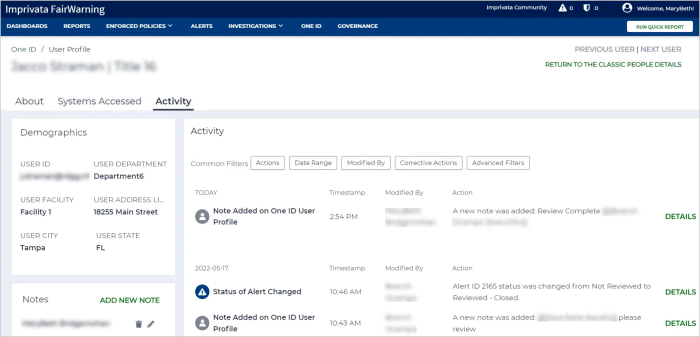
The Activity tab consists of three primary sections:
-
Demographics
-
Notes
-
Activity
Demographics
In most cases, in the Demographics section, you can view the user name, their position or role, their manager, and the facility or department that the user works in. Additional information depends on the source system that your organization uses.
Notes
The Notes section consists of notesrelated to the user.
To add a new note:
-
In the upper-right corner of the Notes section, click the Add New Note link.
-
In the New Note text box, enter a note. You can also mention a user by entering the @ symbol and typing the username or full name.
-
Click Submit.
To delete a note, click the Delete icon next to the note. To edit a note, click the Edit icon
next to the note. To edit a note, click the Edit icon  next to the note.
next to the note.
Activity
The Activity section displays a list of the recent actions that were performed by a user. The information in the Activity section is sorted by date and time (the latest at the top) and grouped by dates.
The table with a list of the recent actions is grouped into the following columns:
-
Column name is a date—a brief description of an action that was performed on that date.
-
Timestamp—time when an action was performed.
-
Modified By—a name of a user who performed an action.
-
Action—detailed information about an action that was performed.
Click the Details link next to the action performed by the user to view its details.